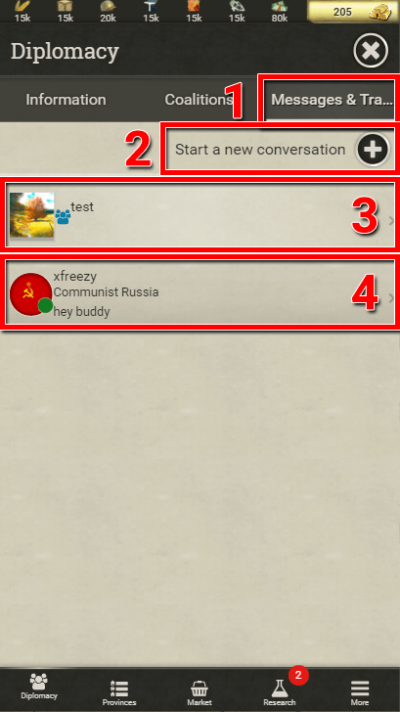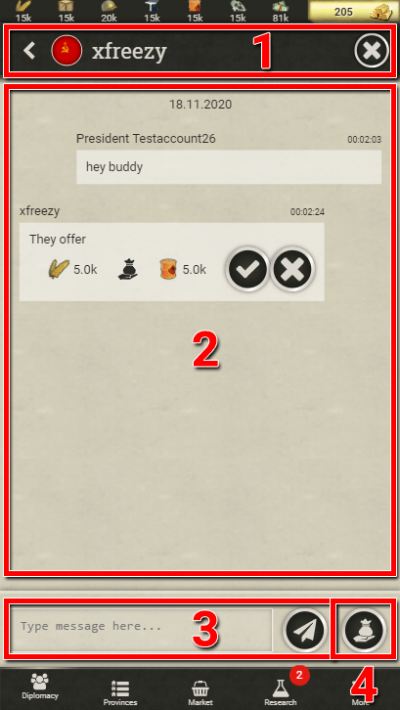Difference between revisions of "MESSAGES & TRADES"
From Call of War Wiki
m |
|||
| Line 9: | Line 9: | ||
<h4>On mobile</h4> | <h4>On mobile</h4> | ||
| − | <div class="list"><div> | + | <div class="list"><div>[[File:Diplomacy messages list mobile.png|thumb|712x712px]] |
| + | |||
#Inside the diplomacy menu, tap on the Messages & Trades tab. Here you can see ongoing conversations with other players and start new ones. | #Inside the diplomacy menu, tap on the Messages & Trades tab. Here you can see ongoing conversations with other players and start new ones. | ||
#If you want to start a new conversation with a player that you have not spoken to yet, use this button. It will open a popup list of available human players in this game round. | #If you want to start a new conversation with a player that you have not spoken to yet, use this button. It will open a popup list of available human players in this game round. | ||
| Line 15: | Line 16: | ||
#Conversations with individual players are listed below. Next to the country flag and the player name you also see a preview of the last message sent. Tap on a conversation to open the corresponding messages tab, where you can talk to this player in private. | #Conversations with individual players are listed below. Next to the country flag and the player name you also see a preview of the last message sent. Tap on a conversation to open the corresponding messages tab, where you can talk to this player in private. | ||
</div> | </div> | ||
| − | <div> | + | <div>[[File:Diplomacy messages details mobile.png|thumb|710x710px]] |
| + | |||
#Inside the conversation tab you see the player you are currently talking to at the top. Here you can also close the conversation and go back to the Messages & Trades tab. | #Inside the conversation tab you see the player you are currently talking to at the top. Here you can also close the conversation and go back to the Messages & Trades tab. | ||
#In the middle you see your current correspondence with the other player. Messages and trades are shown here together with a timestamp when they were sent. | #In the middle you see your current correspondence with the other player. Messages and trades are shown here together with a timestamp when they were sent. | ||
Revision as of 01:15, 15 December 2020
Messages & Trades
Call of War is a multiplayer game that you play together with other players. While competing is fun, sometimes you also want to make friends and allies along the way to help your prospect of victory. Start writing messages to other players to initiate beneficial relations with them or to offer them a trade.
The last diplomatic message written to or received from another player can be intercepted by foreign intelligence spies. This is a feature of the game that adds a layer of intelligence warfare. Keep this in mind when disclosing vital information to other players. If you want to make absolutely sure that certain intel does not end up with the enemy, you can use the ingame chat to whisper another player directly.
Don’t let this scare you from contacting other players via the diplomacy menu, as this is still vital and easy to do, as explained below.
On mobile
- Inside the diplomacy menu, tap on the Messages & Trades tab. Here you can see ongoing conversations with other players and start new ones.
- If you want to start a new conversation with a player that you have not spoken to yet, use this button. It will open a popup list of available human players in this game round.
- If you are a member of a coalition, then your coalition messages are always listed on top. Tap on it to open the coalition message tab, where all coalition members can talk to each other.
- Conversations with individual players are listed below. Next to the country flag and the player name you also see a preview of the last message sent. Tap on a conversation to open the corresponding messages tab, where you can talk to this player in private.
- Inside the conversation tab you see the player you are currently talking to at the top. Here you can also close the conversation and go back to the Messages & Trades tab.
- In the middle you see your current correspondence with the other player. Messages and trades are shown here together with a timestamp when they were sent.
- Here you can also accept or decline a trade offer of another player. When you hit accept but don’t have the demanded items, the offer will be declined automatically. If you were the one initiating the trade you also have the option to cancel the trade before it is accepted.
- You can write a message via the text field at the bottom. Hit the send button next to it when you are done. Please adhere to the terms of service and game rules when writing messages.
- You can initiate a new trade via the button on the bottom right side, which the other player can then choose to accept or decline. You can trade diplomatic relations, resources (except manpower) and provinces.
- Limit on province trades: You can only trade them after day 7 and you can only give away 1 each day, with 4 in total per game round, unless you also receive provinces in return.
On desktop
- Inside the diplomacy menu, click on the Messages & Trades tab. This tab shows your ongoing conversations with other players and allows you to start new ones.
- If you are a member of a coalition, then your coalition messages are always listed on top. Click on it to open the coalition message on the right side, where all coalition members can talk to each other.
- Conversations with individual players are listed below. Next to the country flag and the player name you also see the activity status of that player. A green dot indicates that they are still active, and a red dot indicates that they have been inactive for more than 2 days.
- On the right side you see your current correspondence with the other player. Messages and trades are shown here together with a timestamp when they were sent.
- On the right side the ongoing conversation is shown, including messages and trade offers.
- Here you can also accept or decline a trade offer of another player. When you hit accept but don’t have the demanded items, the offer will be declined automatically. If you were the one initiating the trade you also have the option to cancel the trade before it is accepted.
- You can write a message via the text field at the bottom. Hit the send button next to it when you are done. Please adhere to the terms of service and game rules when writing messages.
- You can initiate a new trade via the button at the bottom, which the other player can then choose to accept or decline. You can trade diplomatic relations, resources (except manpower) and provinces.
- Limit on province trades: You can only trade them after day 7 and you can only give away 1 each day, with 4 in total per game round, unless you also receive provinces in return.
- If you want to start a new conversation with a player that you have not spoken to yet, use this button. It will open a popup listing all human players in this game round.