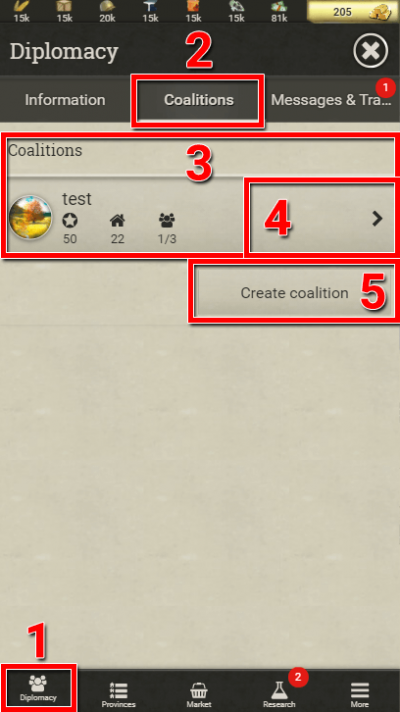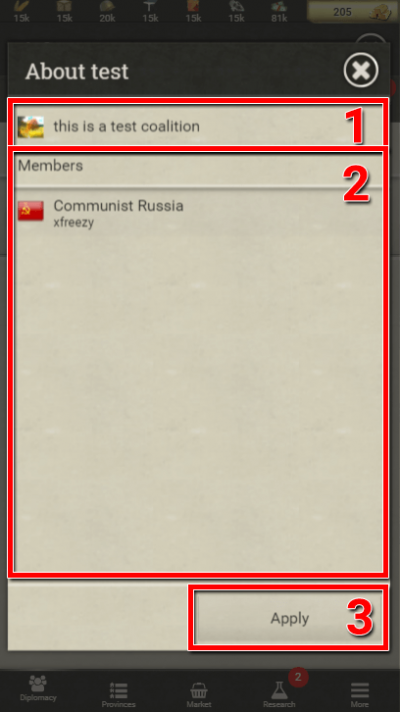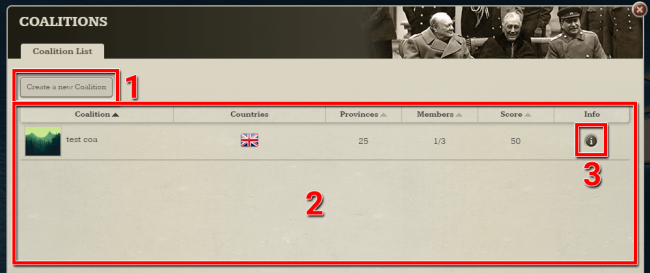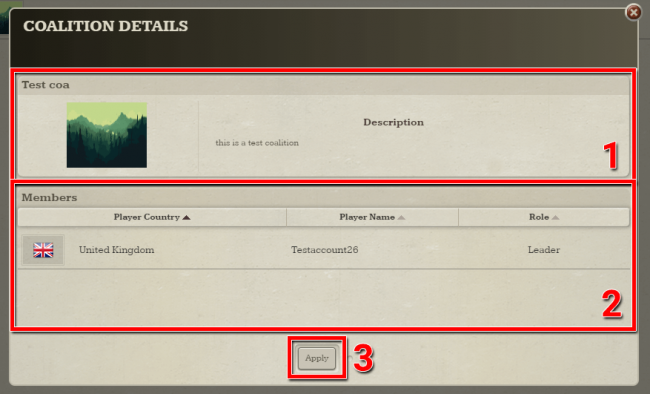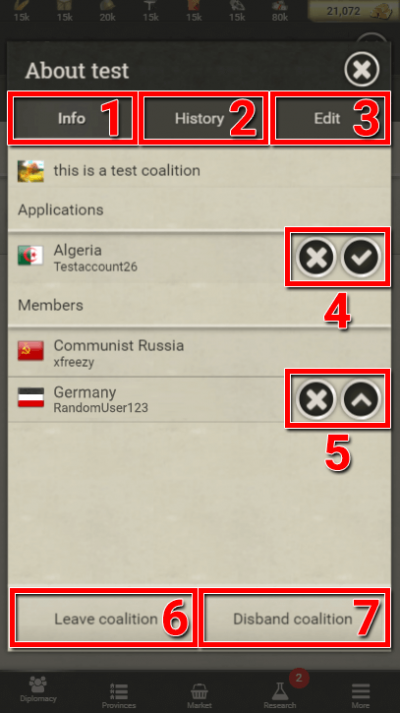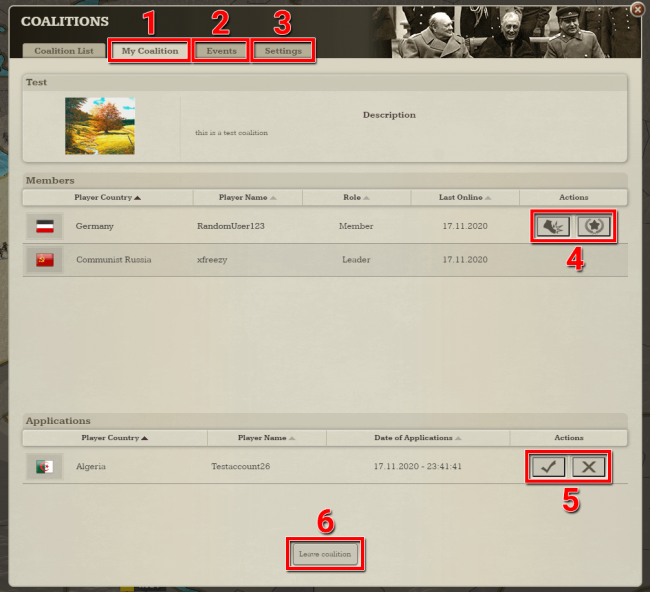COALITIONS
From Call of War Wiki
Coalitions
Coalitions are formal pacts between players who share a common goal.
Coalitions can only have a limited number of members. The member limit is specific to each scenario. It ranges from 3 members on smaller scenarios to 5 members in bigger scenarios, like the 100 player World at War scenario.
Coalitions can be permanent or temporary and players are free to leave them at any time. However, players who leave a coalition can not join or create another one for 3 days (1 day when kicked out). In speed game modes this duration can be shorter.
Coalition benefits
There are various benefits for being member in a coalition:
- Players of the same coalition are officially allied with a diplomatic relation of Shared Map, making them stronger and more fearsome as a group.
- Players of the same coalition can not declare war on each other. They also can not grant players from other coalitions the diplomatic relations Right of Way or Shared map, adding some security against betrayals.
- Coalition players have additional tools to effectively communicate with each other:
- The coalition chat room lets coalition players communicate quickly.
- Diplomatic coalition messages allow coalition members to send more formal and permanent messages to each other.
- Coalition players can achieve a coalition victory at the end of the game round.
- Coalition players share the same coalition flag in menus and on the map, showing off their allegiance.
Joining or creating Coalitions
On mobile
- Open the diplomacy menu by tapping the icon at the bottom of the screen.
- Switch to the coalitions tab by tapping on it.
- Inside the coalitions tab, a list of all coalitions in this game round is shown. You will see their name, their coalition flag, their amount of Victory Points and provinces as well as their member count.
- The amount of provinces and Victory Points of a coalition is the sum of the provinces and Victory Points of its members. In order for a coalition to win the sum of Victory Points of its members has to be equal or above the coalition victory threshold.
- Tap anywhere on the empty space next to a coalition to open the coalition info page, where you can see more information and apply as a member.
- If you don’t want to join an existing coalition you can create your own. You can do so by hitting this button. This will open a new tab where you can enter the coalition name and the coalition description.
- When creating a coalition from the mobile app there is no option to choose a custom flag image, instead a color and number will be assigned automatically as a flag. A custom flag can only be chosen in the desktop version. You can also create your coalition on mobile and edit its settings (including the flag) later on desktop.
When you tap on a coalition inside the coalition menu, its coalition info page opens.
- At the top, the coalition name, the flag and the description of the coalition is displayed. Usually the coalition description provides a mission statement. Read it and decide if you feel comfortable with it.
- In the middle the list of members is shown, including their country name and account name.
- At the bottom you can find the apply button. Hit it if you want to join the coalition.
- The coalition leader will then have the choice to accept or decline your application.
- You also have the choice to apply to multiple coalitions or withdraw your application in this same spot. Once you join a coalition, other open applications will be withdrawn automatically.
On desktop
- Inside the coalitions menu you can create a new coalition right at the top. Use this if you don’t want to join an existing coalition. Clicking the button will open a new tab where you can enter the coalition name, the coalition description and the coalition flag.
- A list of all coalitions in this game round is shown in the middle. You will see their name, their coalition flag, the flags of their member countries, their amount of Victory Points and provinces as well as their member count.
- The amount of provinces and Victory Points of a coalition is the sum of the provinces and Victory Points of its members. In order for a coalition to win, the sum of all Victory Points of its members has to be equal or above the coalition victory threshold.
- Click on the info button next to a coalition to open the coalition info page, where you can see more information and apply as a member.
- At the top of it the coalition name, the flag and the description of the coalition is shown. Usually the coalition description provides a mission statement. Read it and decide if you feel comfortable with it.
- In the middle the list of members is shown, including their country name, country flag and account name. The leader of the coalition is shown on the right side.
- At the bottom you can find the apply button. Click it if you want to join the coalition.
- The coalition leader will then have the choice to accept or decline your application.
- You also have the choice to apply to multiple coalitions or withdraw your application in this same spot. Once you join a coalition other open applications will be withdrawn automatically.
Managing Coalitions
If you created a coalition or were assigned as leader after joining a coalition, you have the power to edit the coalition details, to promote or kick members and to accept new applications.
The rights of a coalition leader who becomes inactive will automatically be transferred to another member of the coalition with the highest amount of Victory Points.
On mobile
- When tapping on a coalition in the coalition list, the Info tab is opened. Normal members see the usual coalition details here, while coalition leaders have additional options of managing the coalition members.
- The History tab provides all members of a coalition with timestamps when certain events inside the coalition happened, such as members joining or being kicked, or members getting promoted to coalition leadership.
- The Edit tab allows coalition leaders to change the name, flag (only on desktop) and description of a coalition. The interface is the same as for creating a coalition.
- New membership applications are listed here for all members to see. A coalition leader has the option to accept or decline new applications.
- The member list of the coalition is available to everyone, but only the coalition leader has the additional options to kick a player from the coalition or to promote one to coalition leader. The rights of the current leader will then be transferred to the new leader.
- Kicked members have a cooldown of 1 day before they can join or create another coalition.
- All members have the option to leave a coalition at any given time. There is a 3 day cooldown before leaving members are allowed to join or create another coalition.
- The coalition leader has the option to disband the coalition. This will count for all members as being kicked from the coalition in terms of the join cooldown.
On desktop
- Inside the coalition menu, click on the My Coalition tab to see the details of your coalition. Normal members see the usual coalition details here, while coalition leaders have additional options of managing the coalition members.
- The Events tab provides all members of a coalition with timestamps when certain events inside the coalition took place, such as members joining or being kicked, or members getting promoted to coalition leadership.
- The Settings tab allows coalition leaders to change the name, flag and description of a coalition. The interface is the same as for creating a coalition.
- Additionally the leader will have the option to disband the coalition. This will count for all members as being kicked from the coalition in terms of the join cooldown.
- The member list of the coalition is available to all members and also provides their last online date. A coalition leader has the additional options to kick a player from the coalition or to promote one to coalition leader. The rights of the current leader will then be transferred to the new leader.
- Kicked members have a cooldown of 1 day before they can join or create another coalition.
- New membership applications are listed here for all members to see. A coalition leader has the option to accept or decline new applications.
- All members have the option to leave a coalition at any given time. There is a 3 day cooldown before leaving members are allowed to join or create another coalition.