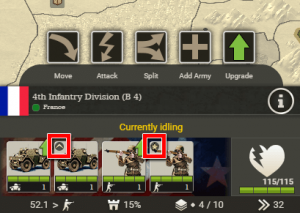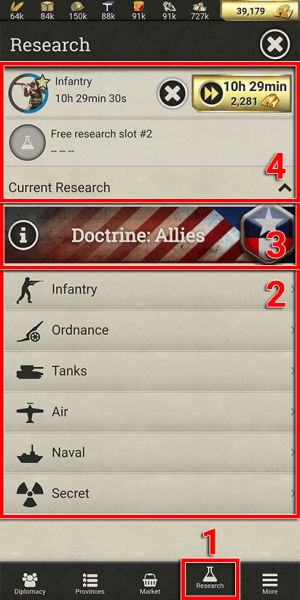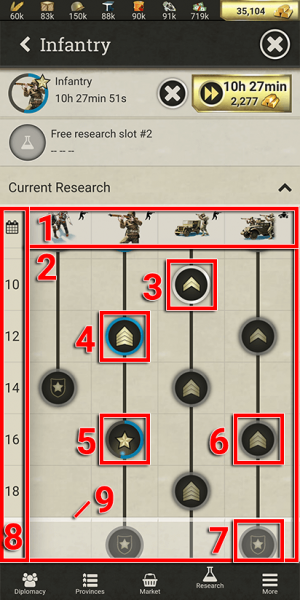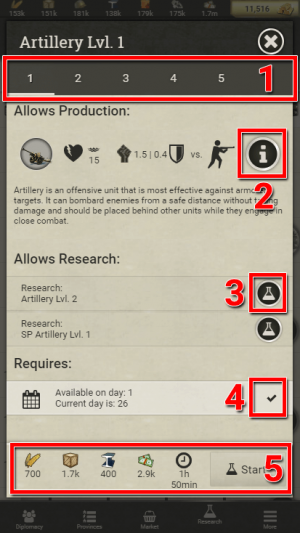RESEARCH
From Call of War Wiki
Research panel
Research is an important aspect in Call of War, as it allows you to unlock higher unit levels as well as new unit types. Decide wisely when to invest resources into research and into which technologies to keep an edge over your enemies. Higher unit levels are indicated by their rank icons in the army interface:
Let’s take a look at how to research unit levels:
On mobile
- Open the research panel in the main menu at the bottom of the screen.
- Select a unit category in which you want to advance your technology. This will open a sub-tab where you can choose your research projects. The unit categories correspond to the same categories in the build menu and the production buildings required to produce them.
- Information about your current Doctrine is displayed above the unit categories. Doctrines affect the day of availability of certain research projects. Check out the Doctrines page to learn more.
- Your available research slots are shown at the top. You can research 2 projects at the same time. Here you can also cancel or speed-up the research in progress.
Once you selected a unit category, a sub-tab opens:
- The unit types of the respective unit category are listed on top.
- In the research tree all research projects for that unit category are listed. The different levels of a unit are represented by the icons within the same column. Researching the first level of a unit allows you to produce it in the respective production building. Researching higher levels makes the unit stronger. Not all researches fit into this screen at once, you can swipe to move the screen vertically or horizontally.
- An available research is indicated by the white circle around the icon. Tap on it to open the research info screen, where you can also start researching it.
- Completed research projects are indicated by a blue circle around the icon. When you produce new units of this type, they will automatically spawn with the highest completed research level. You can even upgrade lower level units on the map to the highest completed level.
- A research in progress has its circle filling up in blue. Once the circle is full, the research is completed.
- A research that is not yet available is indicated by a grey circle around the icon. Some research projects may require other research to be completed beforehand. Usually this includes their previous research level. Tap on the icon to see the requirements.
- Research projects, which are currently blocked by the day of availability, are shown semi-transparently. You can research them once the day of game has progressed far enough.
- In this particular example the research highlighted is the elite level of a unit, indicated by the star badge. Elite levels are the highest and most powerful levels of a unit. They have an additional requirement to become available: All of their blueprint pieces have to be collected first.
- The required day of game is shown on the left side of the research tree. A research in the same row to the right becomes available on that day of game.
- The current day of game is indicated by the white separation line, which progresses downwards over the course of the game. Researches above this line are available to be researched once their requirements have been fulfilled.
Once you selected a research, the research details panel appears:
- Check out the different research levels of a unit by tapping on the level indicators at the top..
- With the info button you can open the unit details panel where you can see all detailed statistics of the unit. You can see already a summary of the important statistics, like the amount of hitpoints and the damage values against its preferred targets, on the left side.
- Check out the next research that becomes available after completing this research by tapping on the corresponding buttons.
- Check if all the requirements are met for researching this level. Requirements can be the day of game or completing other research beforehand. If the requirement is met, it is indicated by a checkmark.
- Check the resource costs for this research and start researching by tapping on the Start button