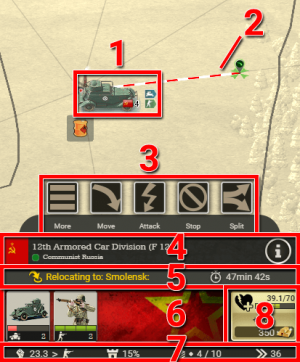ARMY CONTROLS
From Call of War Wiki
Army controls
Moving armies on the strategic map is at the heart of Call of War gameplay. Building up armies and using them to conquer provinces is the most important aspect of the game, because only then can you achieve the required victory points to win the game. When receiving an order, your armies will move and fulfill that order on their own. You can change their order at any given time. Armies initiate combat when meeting foreign armies on the map and conquer foreign provinces when moving through them. Your stationary armies will block foreign armies and defend your provinces from attacks. You can also select foreign armies on the map to look up their composition and damage values before deciding to attack them.
On mobile
- Tap on an army on the map to select it. The image of the strongest unit within the army is displayed on the map. Next to the unit image you also find information about the amount of units, their armor classes and the owner country.
- The movement path of a moving army is displayed on the map with a striped line, which is moving towards the army’s destination. At the end of the line an icon shows the type of order: Moving, attacking or patroling.
- After selecting an army, the army interface opens at the bottom of the screen. Use the big command buttons to quickly give your selected army new orders. The effect of each command is explained in the respective article.
- In the header of the army interface the army name, the armyID as well as the country name and flag of the owner nation are displayed below the army commands. Next to the country name a small activity indicator is displayed, with a green dot signaling that a human player is actively playing this nation, and a red dot signaling that AI is controlling the nation.
- The info button on the right side opens the army info popup, in which detailed information about damage values of this army are given, as well as explanations about important aspects of combat.
- The current army activity is displayed below the header. If the army receives a command it will be listed here, together with a timer when the order is executed. Only the current activity is displayed even if multiple are queued.
- The units within the army are listed here. Each square represents a different unit type. For each unit type the armor class, the amount of units and the amount of hitpoints is shown. If not all unit icons fit into this panel you can swipe left and right to scroll.
- You can tap on a unit icon to open the unit details panel. Here you will find a lot of useful statistics that you can use to determine the unit role and its effectiveness.
- Behind the unit icons a banner for the Doctrine is displayed that this nation belongs to. Doctrines grant certain units statistical advantages.
- The army status bar at the bottom shows important statistics of this army.
- The first number and icon stand for the highest damage that this army can deal out in combat, and against which armor class it can do so (= prefered target). Try to deploy your army against armies consisting mostly of this armor class. A complete overview of all damage values of the army can be accessed via the info button.
- The second icon shows the amount of protection that this army receives, either from fortifications or a home defense bonus. Incoming damage will be lowered by this amount before being applied to this army.
- The third icon indicates the current amount of units in this army. The dots to the left of the number is a visual indicator to quickly assess the amount of units: 1 dots = 1-5 units, 2 dots = 6-10 units, 3 dots = 11+ units.
- A warning icon will be displayed when the amount of units exceeds the optimal size efficiency of 10. Only the 10 strongest units against each armor class contribute their damage output to a fight, with any additional unit only increasing the hitpoint total of the army.
- Lastly the current movement speed of the army is shown. This is determined by the slowest moving unit in the army and can be improved by not mixing fast with slow units.
- When the hitpoints of a unit drop below 50% its movement speed will be lowered. If this reduces the army movement speed a warning icon will be displayed. Splitting off damaged units might be the right move in such a situation.
- The army’s current amount of hitpoints is shown on the right side, which is a sum of the hitpoints of all units.
If your units lost hitpoints this becomes a button to heal/repair them. Tap it to heal 10% of their missing health, for the gold cost displayed on the button. The cost depends on the amount and type of units.