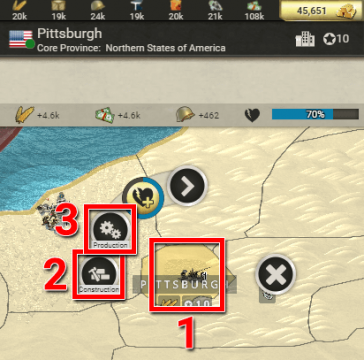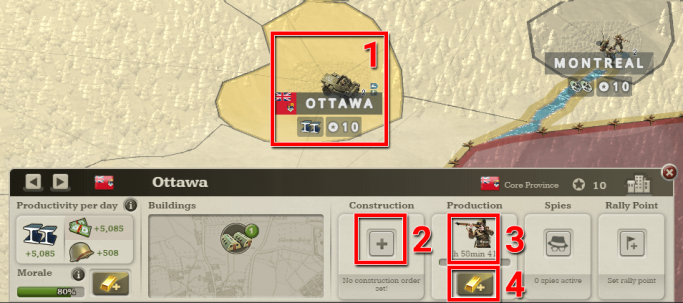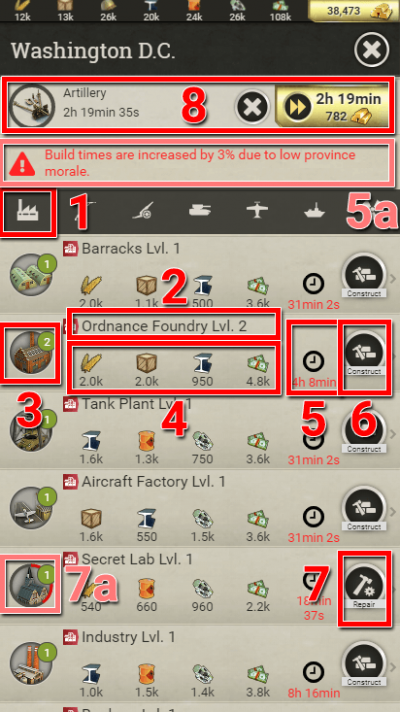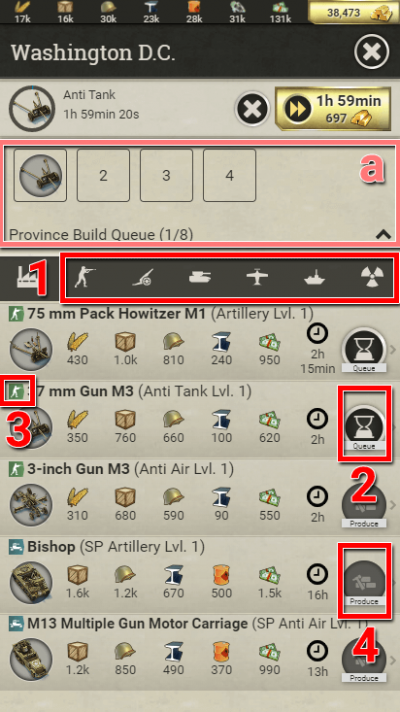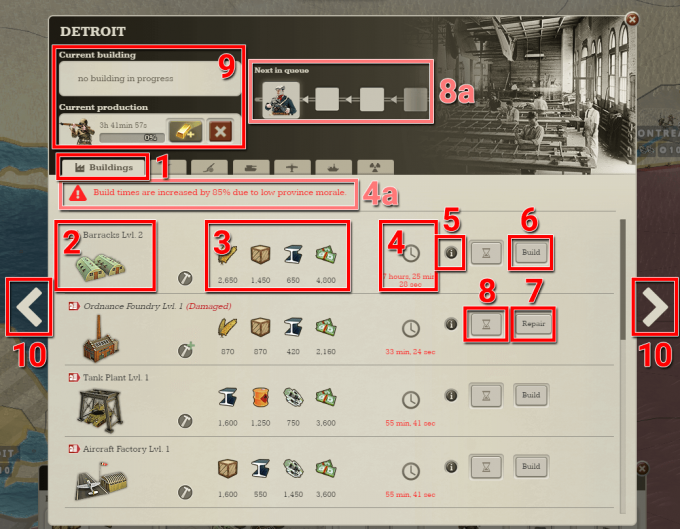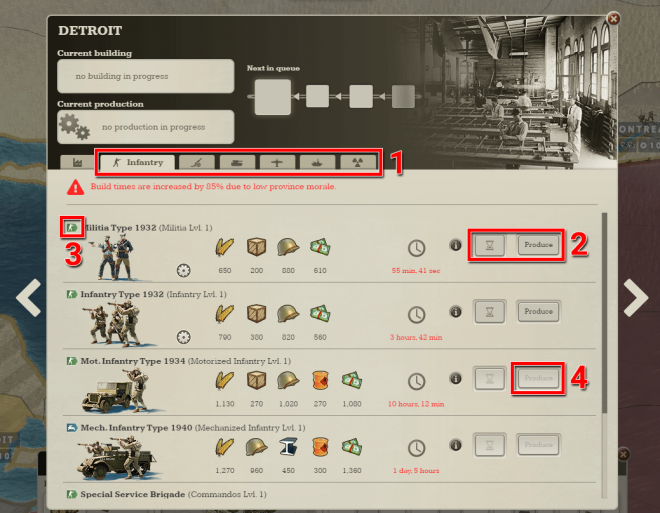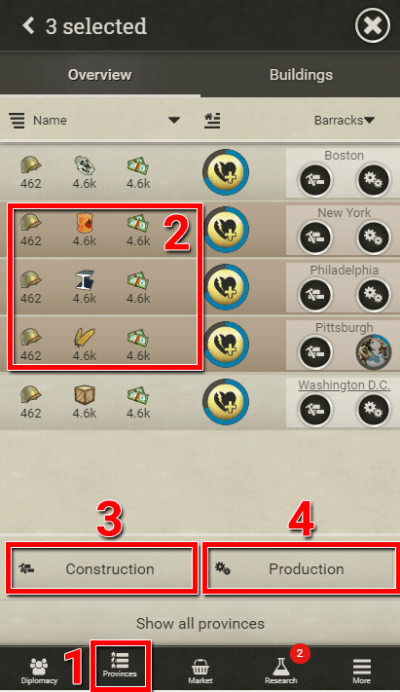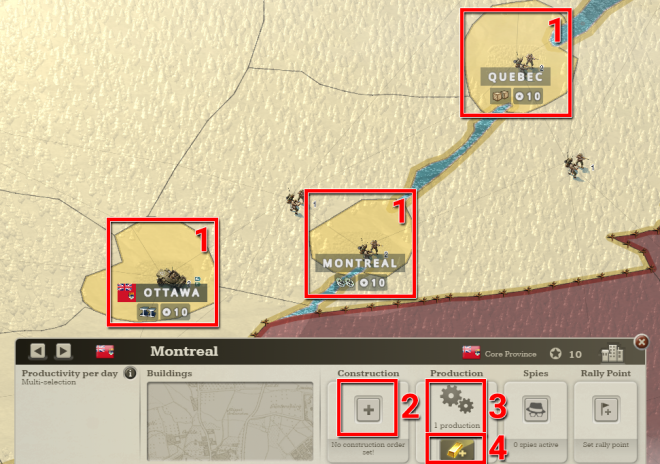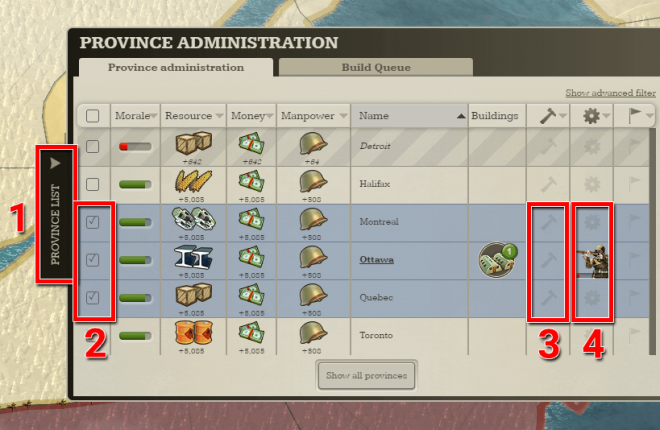Difference between revisions of "CONSTRUCTION & PRODUCTION"
From Call of War Wiki
m |
|||
| Line 49: | Line 49: | ||
#*The unit production tabs work exactly the same as the building construction tab in terms of functionality. | #*The unit production tabs work exactly the same as the building construction tab in terms of functionality. | ||
#If a '''[[UNITS|unit]]''' is already in production in this province or not enough resources are available, the next unit can be queued. Production will automatically start after the current production is finished and enough '''[[RESOURCES & MARKET|resources]]''' are available. The same applies to buildings in the building construction tab. Units or buildings which are queued in other provinces may be prioritized depending on the order in which they were queued. | #If a '''[[UNITS|unit]]''' is already in production in this province or not enough resources are available, the next unit can be queued. Production will automatically start after the current production is finished and enough '''[[RESOURCES & MARKET|resources]]''' are available. The same applies to buildings in the building construction tab. Units or buildings which are queued in other provinces may be prioritized depending on the order in which they were queued. | ||
| − | #*Units or buildings in the build queue of this province are displayed at the top after tapping on the toggle button. You can remove items from the queue by tapping on their icon. The build queue allows you to schedule production & construction ahead of time and is an exclusive feature for | + | #*Units or buildings in the build queue of this province are displayed at the top after tapping on the toggle button. You can remove items from the queue by tapping on their icon. The build queue allows you to schedule production & construction ahead of time and is an exclusive feature for owners of a '''[[HIGH COMMAND|Premium Account]]''', which can be purchased in the '''[[GOLD & SHOP|shop]]'''. |
#The armor class of a unit is shown to the left of its name. This helps with producing a diverse army. | #The armor class of a unit is shown to the left of its name. This helps with producing a diverse army. | ||
#New units can be produced by tapping the produce button. If the unit has not been researched yet, the produce button is unavailable, as shown in the picture. Head over to the research menu to research the unit before producing it. | #New units can be produced by tapping the produce button. If the unit has not been researched yet, the produce button is unavailable, as shown in the picture. Head over to the research menu to research the unit before producing it. | ||
| Line 67: | Line 67: | ||
#If an existing building is damaged, it can be repaired by clicking on the repair button. | #If an existing building is damaged, it can be repaired by clicking on the repair button. | ||
#If a building is already in construction in this province or not enough resources are available at the moment, the next building can be queued. Construction will automatically start after the current construction is finished and enough resources are available. The same applies to units in the unit production tabs. Units or buildings which are queued in other provinces may get priority, depending on the order in which they were queued. | #If a building is already in construction in this province or not enough resources are available at the moment, the next building can be queued. Construction will automatically start after the current construction is finished and enough resources are available. The same applies to units in the unit production tabs. Units or buildings which are queued in other provinces may get priority, depending on the order in which they were queued. | ||
| − | #*Units or buildings in the build queue of this province are visualized at the top. You can remove items from the queue by clicking on their icon. The build queue allows you to schedule production & construction ahead of time and is an exclusive feature for | + | #*Units or buildings in the build queue of this province are visualized at the top. You can remove items from the queue by clicking on their icon. The build queue allows you to schedule production & construction ahead of time and is an exclusive feature for owners of a '''[[HIGH COMMAND|Premium Account]]''', which can be purchased in the '''[[GOLD & SHOP|shop]]'''. |
#If a building is currently in construction or a unit is currently in production, it is shown on top of the list, together with the remaining build time as well as the option to cancel or speed up the production with gold. This will skip 12h of build time. | #If a building is currently in construction or a unit is currently in production, it is shown on top of the list, together with the remaining build time as well as the option to cancel or speed up the production with gold. This will skip 12h of build time. | ||
| Line 77: | Line 77: | ||
#*The unit production tabs work exactly the same as the building construction tab in terms of functionality. | #*The unit production tabs work exactly the same as the building construction tab in terms of functionality. | ||
#The '''[[UNITS|unit]]''' production tabs work exactly the same as the building construction tab in terms of functionality. You can for example produce new units via the produce button or queue up the next unit if not enough resources are available at the moment or another unit is currently in production. | #The '''[[UNITS|unit]]''' production tabs work exactly the same as the building construction tab in terms of functionality. You can for example produce new units via the produce button or queue up the next unit if not enough resources are available at the moment or another unit is currently in production. | ||
| − | #*The build queue allows you to schedule production & construction ahead of time and is an exclusive feature for | + | #*The build queue allows you to schedule production & construction ahead of time and is an exclusive feature for owners of a '''[[HIGH COMMAND|Premium Account]]''', which can be purchased in the '''[[GOLD & SHOP|shop]]'''. |
#The armor class of a unit is shown to the left of its name. This helps with producing a diverse army. | #The armor class of a unit is shown to the left of its name. This helps with producing a diverse army. | ||
#If a unit has not been researched yet, the produce button is unavailable, as shown in the picture. Head over to the research menu to research the unit before producing it.</div></div> | #If a unit has not been researched yet, the produce button is unavailable, as shown in the picture. Head over to the research menu to research the unit before producing it.</div></div> | ||
Revision as of 00:13, 22 December 2021
Construction and production
On mobile
- Tap on a province on the map to select it.
- If armies are stationed in the province, you may get a selection menu in which you can choose to select the province or the armies.
- Tap on the construction button to open the build menu in the building construction tab.
- Tap on the production button to open the build menu in one of the unit production tabs. Unit production is only available in urban provinces.
On desktop
- Click on a province on the map to select it.
- If armies are stationed in the province, you have to click beside the army in order to select the province.
- Click on the construction button to open the build menu in the building construction tab.
- Click on the production button to open the build menu in one of the unit production tabs. Unit production is only available in urban provinces.
- If a unit is currently in production like in the picture above, you see the production progress instead of the production button. You can still open the build menu by clicking on the unit image. The same is true for buildings currently being constructed.
- If a unit is currently in production or a building is currently in construction, you can quickly speed up the process by clicking on the speed-up button below. This action skips 12 hours of build time, and costs gold. The exact gold price can be checked by hovering with the cursor on the button.
When you open the build menu, you can construct new buildings, upgrade existing buildings to higher levels, repair damaged buildings or produce new units.
On mobile
- The build menu opens inside the building construction tab when opening it via the construction button.
- The name and available level for each constructible building is listed in the center list. If a building with a lower level exists in the province already, the next level of the building will be available here.
- The icon and level of the constructible buildings is shown on the left side of each entry. By tapping on the icon, a popup with more details about the building is shown, including the effects it has on the province.
- The resource cost to construct the building is listed below the building name. It has to be paid up front when construction is started.
- The build time needed to finish construction is shown to the right of the resources.
- Build times are increased if the province is at less than 80% morale. In this case a warning with the build time penalty is displayed above the list.
- Construction can be started by tapping on the construct button.
- If an existing building is damaged, it can be repaired by tapping on the repair button.
- The current amount of hitpoints of the building is visualized via the red circle around the building icon.
- If a building is currently in construction or a unit is currently in production, it is shown on top of the list, together with the remaining build time as well as the option to cancel or speed up the production with gold. This will skip 12h of build time.
- The unit production tabs are separated by unit category and the required production building. For example, all infantry units that require Barracks are listed in the Infantry tab, while all tanks that require a Tank Plant are shown in the Tanks tab, and so on. You can switch freely between all the different unit tabs by tapping on them.
- You can also switch back to the buildings tab by tapping on it, or switch from the buildings tab to the unit tabs.
- The unit production tabs work exactly the same as the building construction tab in terms of functionality.
- If a unit is already in production in this province or not enough resources are available, the next unit can be queued. Production will automatically start after the current production is finished and enough resources are available. The same applies to buildings in the building construction tab. Units or buildings which are queued in other provinces may be prioritized depending on the order in which they were queued.
- Units or buildings in the build queue of this province are displayed at the top after tapping on the toggle button. You can remove items from the queue by tapping on their icon. The build queue allows you to schedule production & construction ahead of time and is an exclusive feature for owners of a Premium Account, which can be purchased in the shop.
- The armor class of a unit is shown to the left of its name. This helps with producing a diverse army.
- New units can be produced by tapping the produce button. If the unit has not been researched yet, the produce button is unavailable, as shown in the picture. Head over to the research menu to research the unit before producing it.
On Desktop
- The build menu opens inside the building construction tab when opening it via the construction button.
- The name, the icon and the available level for each constructible building is shown on the left side. If a building with a lower level exists in the province already, the next level of the building will be available here.
- The resource cost to construct the building is listed in the middle. It has to be paid upfront when construction is started.
- The build time needed to finish construction is shown to the right of the resources.
- Build times are increased if the province is at less than 80% morale. In this case a warning with the build time penalty is displayed above the list.
- By clicking on the info button a popup with more details about the building is shown, including the effects it has on the province.
- Construction can be started by clicking on the build button.
- If an existing building is damaged, it can be repaired by clicking on the repair button.
- If a building is already in construction in this province or not enough resources are available at the moment, the next building can be queued. Construction will automatically start after the current construction is finished and enough resources are available. The same applies to units in the unit production tabs. Units or buildings which are queued in other provinces may get priority, depending on the order in which they were queued.
- Units or buildings in the build queue of this province are visualized at the top. You can remove items from the queue by clicking on their icon. The build queue allows you to schedule production & construction ahead of time and is an exclusive feature for owners of a Premium Account, which can be purchased in the shop.
- If a building is currently in construction or a unit is currently in production, it is shown on top of the list, together with the remaining build time as well as the option to cancel or speed up the production with gold. This will skip 12h of build time.
- The build menu shows one of the unit production tabs when opened via the production button. The unit production tabs are separated by unit category and the required production building. For example, all infantry units that require Barracks are listed in the Infantry tab, while all tanks that require a Tank Plant are shown in the Tanks tab, and so on. You can switch freely between all the different unit tabs by clicking on them.
- You can also switch back to the buildings tab by tapping on it, or switch from the buildings tab to the unit tabs.
- The unit production tabs work exactly the same as the building construction tab in terms of functionality.
- The unit production tabs work exactly the same as the building construction tab in terms of functionality. You can for example produce new units via the produce button or queue up the next unit if not enough resources are available at the moment or another unit is currently in production.
- The build queue allows you to schedule production & construction ahead of time and is an exclusive feature for owners of a Premium Account, which can be purchased in the shop.
- The armor class of a unit is shown to the left of its name. This helps with producing a diverse army.
- If a unit has not been researched yet, the produce button is unavailable, as shown in the picture. Head over to the research menu to research the unit before producing it.
It is possible to construct buildings or to produce units in multiple provinces simultaneously. This saves you the hassle to open the build menu in each individual province. There are multiple ways to do this:
On mobile
You can select multiple provinces in the province list. For a general introduction to the province list, please read the province list page.
- Tap on Provinces in the menu at the bottom of the screen to open the province list.
- Mark the provinces that you want to select by tapping on the open space in the list. The selected provinces are highlighted. Tapping them again deselects them.
- Open the build menu for all selected provinces in the construction tab.
- Open the build menu for all selected provinces in one of the production tabs.
On desktop
You can select multiple provinces on the map itself.
- Hold down the CTRL button on your keyboard and click on the provinces you want to select. Selected provinces are highlighted on the map. Clicking them again will deselect them.
- Open the build menu for all selected provinces in the construction tab.
- Open the build menu for all selected provinces in one of the production tabs.
- If a unit is currently in production or a building is currently in construction in one of the selected provinces, you can quickly speed up the process for all of them by clicking on the speed-up button below. This action skips 12 hours of build time, and costs gold. The exact gold price can be checked by hovering over the button with the cursor.
You can also select multiple provinces in the province list. For a general introduction to the province list, please read the province list page.
- Click on the Province List button on the right side of the screen to open the province list. Clicking the button again will close the list.
- Mark the provinces that you want to select by clicking on their checkboxes on the left side of the list. The selected provinces are highlighted. You can deselect them by clicking on the box again.
- Alternatively you can also select multiple provinces by clicking and holding down the mouse button on any empty space in the list, then moving the cursor up or down to finally release the button again. All provinces that you moved your cursor over are then selected.
- Open the build menu for all selected provinces in the construction tab by clicking on the construction buttons of one of the selected provinces.
- Open the build menu for all selected provinces in one of the production tabs by clicking on the production buttons of one of the selected provinces.
Constructing or producing in multiple provinces
On mobile
- The build menu shows all province names when it is opened while having multiple provinces selected.
- The number of productions and constructions is listed at the top if any of the selected provinces have an ongoing unit production or building construction. You can cancel or speed up all of them at the same time. Speed-up skips 12h of build time and costs gold.
- You can construct multiple buildings or produce multiple units simultaneously in all selected provinces. The number of items that will be built is displayed below the button.
- If one of the selected provinces cannot build the respective unit or building, it will only be started in the provinces which meet the requirements.
- If the selected provinces already contain different building levels of the building you want to construct, the construct button smartly builds the next available level in each selected province.
- The sum of all resource costs is shown for the amount of items that can be built.
- If the selected provinces already have different building levels in them, a toggle is displayed below the building icon to show a list of available levels for this building.
- The available building levels are shown after activating the toggle.
- You can decide to only construct a certain building level by using the corresponding construct button.
On Desktop
- The build menu shows the all province names when it is opened while having multiple provinces selected.
- The number of productions and constructions is listed at the top if any of the selected provinces have a unit in production or a building in construction. You can cancel or speed up all of them at the same time. Speed-up skips 12h of build time and costs gold.
- You can construct multiple buildings or produce multiple units simultaneously in all selected provinces. The number next to the hammer icon specifies the number of items that can be built directly, while the number next to the hourglass icon specifies the number of items that you can add to the build queue.
- The sum of all resource costs is shown for the amount of items that can be built.
- You can build or queue up units or buildings in all selected provinces with the buttons on the right. If one of the selected provinces can not build the respective unit or building, it will only be started in the provinces which meet the requirements. If the selected provinces already contain different building levels of the building you want to constructin them, the construct button smartly builds the next available levels in each selected province.
- If the selected provinces already have different building levels in them, a toggle is displayed below the building icon to show a list of available levels for this building.
- The available building levels are shown after activating the toggle.
- The amount of buildings per level that can be built or queued is displayed next to the hammer and hourglass icons. You can do so with the buttons on the right. Here 1 building would be produced or queued.
- Here 2 buildings would be produced or queued.
Improving production times & minimum production time
When researching higher levels of a unit you will realize that it takes much longer to produce it than on its previous levels. This is because in most cases the build time of a unit is doubling when researching its next level. These increased build times can be lowered again by constructing higher levels of the required production building.
Each level of the construction building halves the production time and it is highly recommended to upgrade them in order to keep production times on an acceptable level. The production time cannot be decreased below the minimum production time of a unit, which can be checked in the unit details (tap on the unit icon to open it).
In most cases the minimum production time of a unit is reached when the production building is on the same level as the level of the unit (with the exception of some units which are unlocked at a later day of game). This means that upgrading production buildings to a higher level than the unit level has no effect (in most cases).
Additionally production times of units and buildings are increased when the province has a morale below 80%. Only provinces above 80% morale produce with optimal speed.
For example: The optimal production time (minimum production time) for a level 3 Infantry is guaranteed when producing it with a level 3 Barracks and a province morale above 80%.